 Cerberus FTP Server system that uses pem/crt files similar to Apache. As far as Apache “Type” systems go, this one is impressively easy to work with.
Cerberus FTP Server system that uses pem/crt files similar to Apache. As far as Apache “Type” systems go, this one is impressively easy to work with.
To generate a Certificate Signing Request (CSR), a key pair must be created for the server. These two items are a public key and a private key pair and cannot be separated. Like all key pairs the private key once created will remain on the system where the CSR is made. The CSR public key is what you will submit to a Certificate Authority (CA) to get the public key signed. The Private Key will remain hidden on the system.
To generate a CSR on Cerberus FTP Server perform the following.
Step 1: Creating your CSR request:
- Log into your Cerberus FTP Server console.
- In the Cerberus FTP Server console, click on the Summary Tab.
- In the top -menu click Tools > Generate CSR.

- In the Generate a Certificate Signing Request window, specify the following information:
- Common Name : Enter the fully qualified domain name (FQDN) For example: www.yourdomain.com or if you are enrolling for a wildcard certificate *.domain.com
- Organization: Enter your company’s legally registered name.
- Organization Unit: Enter the department within your organization that you want to appear on the SSL Certificate.
- Street: Enter the address of your Organization corporate headquarters.
- City: Enter the city where your company is legally located.
- State or Province: Enter the state or province where your company is legally located.
- Country: In the drop-down list, select the country where your company is legally located.
- Contact Email: (Optional) You can leave this box blank.
- Key Type: Select RSA from the Drop Down.
- Key Length: Select at Least 2048 bits from the Drop down.
- Click Generate.
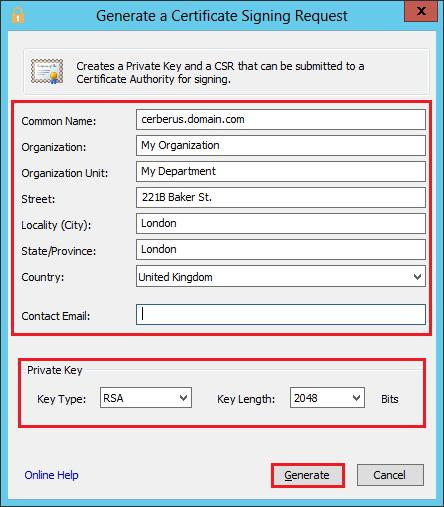
- In the Browse For Folder window, specify the location and path of where you want to save your CSR and its private key files and click OK.
Note: Do NOT loose your private key file. It will be required for installation later after you receive your SSL Certificate from your Certificate Authority. - In the CSR and Private Key created window, click OK.
- You will now open your CSR with a text editor such as NotePad (Do not use advanced text editors such as notepad++ or doc as they can add characters to the code). Copy (Ctrl+c) the contents of the CSR including the —– BEGIN CERTIFICATE REQUEST and END CERTIFICATE REQUEST—– header and footers. You will copy the contents of this CSR into your enrollment form when enrolling for an SSL/TLS Certificate.
Congrats you have just generated a CSR request for your Cerberus FTP server system.
During the enrollment of your SSL Certificate you may get prompt to select a server type. Select either Apache or Other. This will give you a x509 pem/crt format SSL certificate and Intermediate to install into your Cerberus FTP system.
If you are unable to use these instructions for your server, Acmetek recommends that you contact either the vendor of your software or the organization that supports it.
Cerberus FTP Support
For more information refer to Cerberus FTP
For Cerberus SSL Installation Instructions click here.