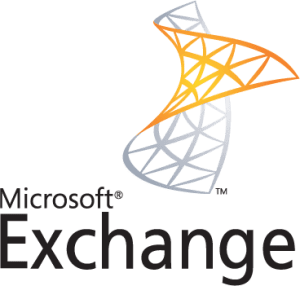When setting up an Exchange configuration environment each service that you choose to set up will have its own unique domain name associated with it. Keep this in mind when setting setting up your unique environment as you may require enrollment of a UCC SAN (Subject Alternative Name) certificate in which all these domain names are required on one certificate. For more information visit SSL Solutions for Microsoft Exchange. Exchange will tell you what domain names you will need to secure your environment at the end of the Certificate Signing Request (CSR) wizard.
To generate a CSR for Exchange 2010, perform the following steps:
Step1: Generating your CSR:
- Open the Exchange Management Console (EMC) by going to..
- Start > Programs > Microsoft Exchange 2010 > Exchange Management Console.
- Select Manage Databases.
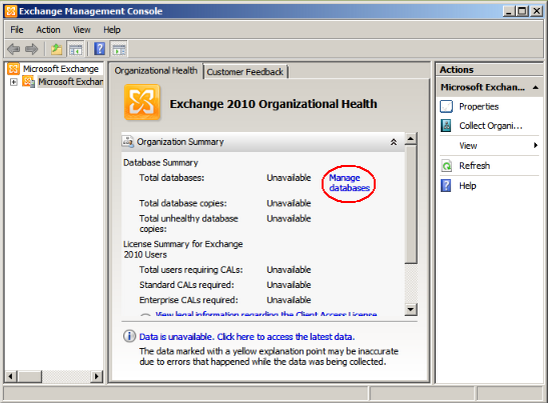
- Select Server Configuration in the left menu, and then New Exchange Certificate from the actions menu on the right.
- When prompted for a friendly name, enter a name by which you can easily remember and identify this certificate. This name is used for identification only and does not form part of the CSR.
- Under Domain Scope, leave the option to Enable wildcard certificate unchecked and click Next.
- In the Exchange Configuration menu, select the services that will be secured, and enter the URLs used to connect to those services.
- Click Next.
- In the Certificate Domains section, Exchange 2010 will provide a list of domains to include in your certificate request.
Note: If you already know the services you require or this is a renewal of an already existing certificate continue click Next.
For more information Setting up Exchange configuration in Exchange 2010 & 2013 - Click Next.
- In the Organization and Location section, please provide the following information:
- Organization: If your company or department has an &, @, or any other symbol using the shift key in its name, you must spell out the symbol or omit it to enroll, for example: XY & Z Corporation would be XYZ Corporation or XY and Z Corporation.
- Organizational unit: This field is the name of the department or organization unit making the request.
- Country/region: Use the two-letter code without punctuation for country, for example: US or CA.
- City/locality: The Locality field is the city or town name, for example: Berkeley.
- State/province: Spell out the state completely; do not abbreviate the state or province name, for example:California.
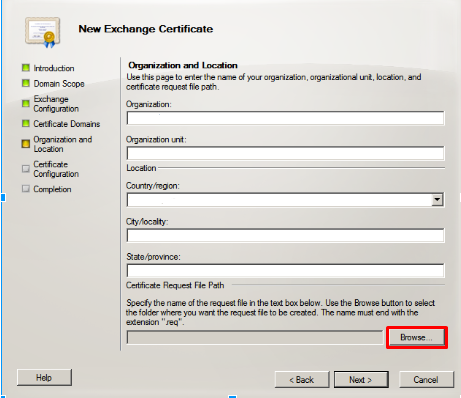
- Click Browse to save the CSR to any desired location on your computer as a .req file, then Click Save
- Click Next
- Click Finish.
Note: At the end of the wizard a list of all the SAN names for each service will be displayed to you. Write each one down as they are required to be specified during enrollment.
Your CSR request has been created and is ready for you to copy and paste its contents into the enrollment portal.
If you are unable to use these instructions for your server, Acmetek recommends that you contact either the vendor of your software or the organization that supports it.
For Installation Instructions for Exchange 2010 see our article: Microsoft Exchange 2010 – SSL Installation
Windows Support:
For more information refer to Windows