In order to enroll for a certificate you must generate a Certificate Signing Request (CSR) for your Filemaker 15 system you must generate your CSR from the system you plan on running the certificate. Like all certificates you must first create a CSR public/private key pair. These two items are unique and cannot be separated. Filemaker 15 is Apache based which uses separate file for its keypair configuration. The you create CSR you will give to the CA for signing and the private key will rest in the system until its time for installation![]() .
.
To generate a CSR on a Filemaker 15 system perform the following.
- Log Into your Filemaker 15 system
- Click the Database Server > Security tab.
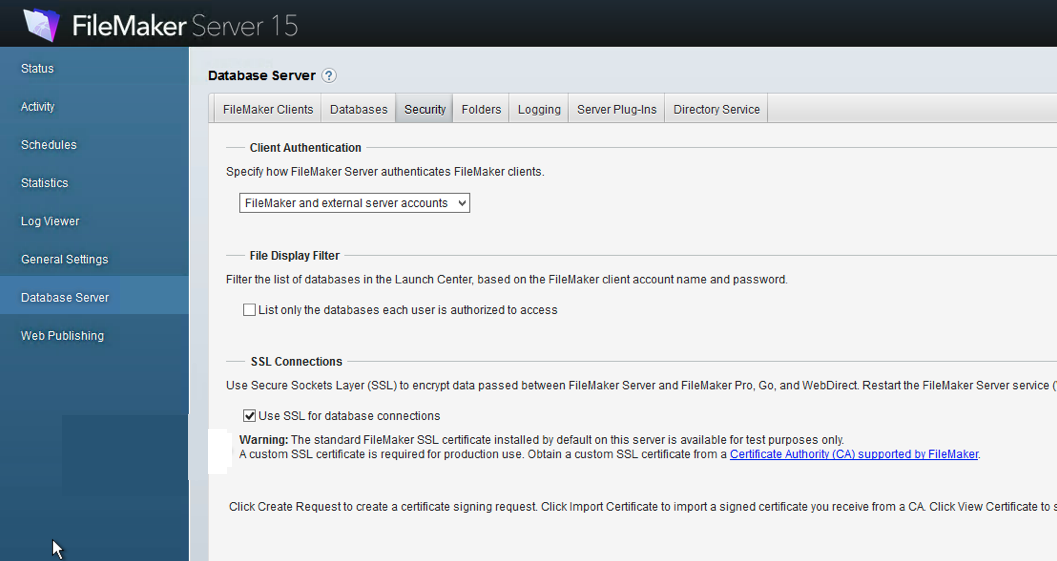
- Click Create Request.
- For the certificate signing request (serverRequest.pem), enter the following information:
Note: All field are required to be field out if enrolling a certificate from a Certificate Authority CA- Domain Name: The Common Name is the Host + Domain Name. It looks like “www.mydomain.com” or “company.com”. If you are enrolling for a wildcard certificate specify *.mydomain.com
- Company Name: If your company or department has an &, @, or any other symbol using the shift key in its name, you must spell out the symbol or omit it to enroll. Example: XY & Z Corporation would be XYZ Corporation
- Company Name: This field is optional; but can be used to help identify certificates registered to an organization. The Organizational Unit (OU) field is the name of the department or organization unit making the request.
- State or Province: Spell out the state completely; do not abbreviate the state or province name, for example: New York
- City: The Locality field is the city or town name, for example: Boston
- Country or region: From the Drop down menu select the two digit country code for example: US or CA.
- Password: Specify a simple password to use for the private key. Remember this password as you may be required to enter it during certificate installation.
- Confirm Password: Confirm your specified password.
- After filling in the required information click Create.

Note: Your private key and CSR will be created and named serverKey.pem and serverRequest.pem within your systems CStore Folder - In the next dialog box Click Download to copy the serverRequest.pem to your browser’s download directory.
- In order to submit this CSR to your Certificate Authority you may have to change the file type to .txt by renaming it or open the file within a plain text editor. The contents of this CSR file should look like something below. This is what you will copy and paste into the required submission form in order to get a server certificate.
-----Begin Certificate Request----- Encoded Data -----End Certificate Request-----
Congrats you have generated a private key and a CSR for your Filemaker 15 system. Your CSR request has been created and is ready for you to copy and paste its contents into the enrollment portal.
Note: Not all Certificates are Filemaker 15 compatible. For a list of supported Certificates click Here
If you are unable to use these instructions for your server, Acmetek recommends that you contact either the vendor of your software or the organization that supports it.
FileMaker Support:
for more information refer to Filemaker
For Filemaker 15 Installation instruction click Here



