Safari: Exporting Your Code Signing Certificate as a P12 File
If you used Safari to install your Code Signing Certificate, the certificate should be located in the login keychain.
-
- Open Keychain Access.
In the Finder window, under Favorites, click Applications, click Utilities, and then double-click Keychain Access.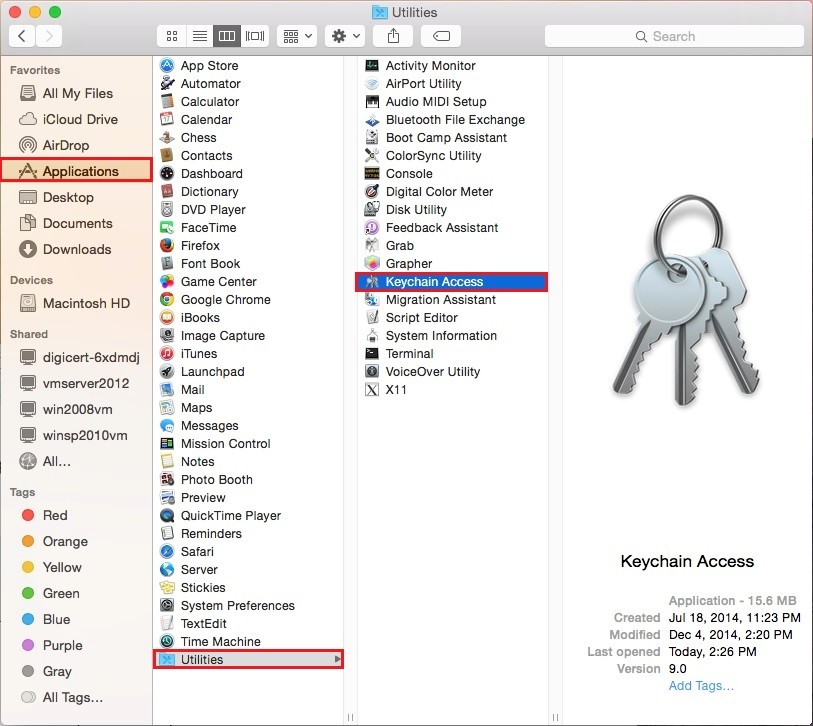
- In the Keychain Access window, under Keychains, click login, under Category, click Certificates, and then, select your certificate
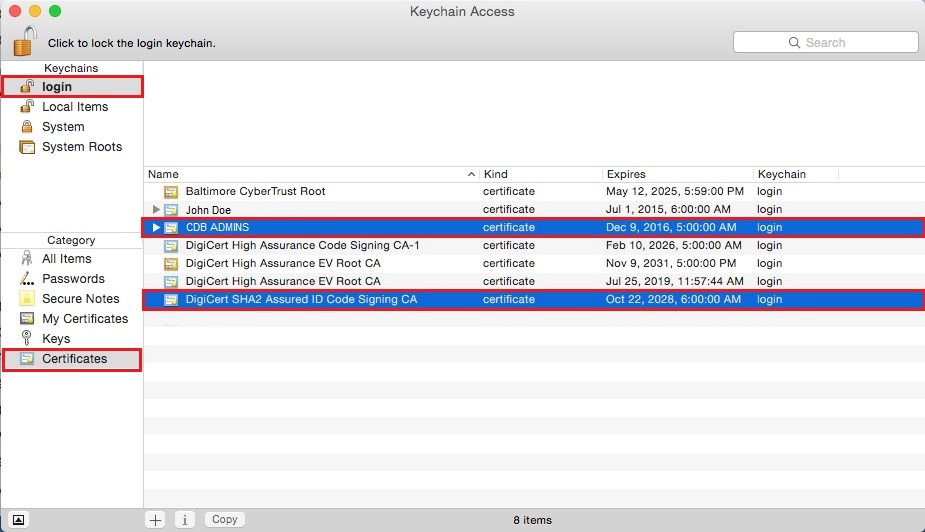
- In the Keychain Access toolbar, click File > Export Items.
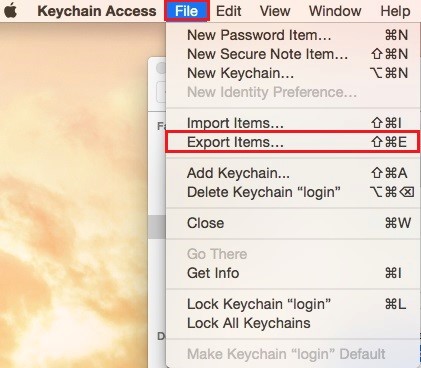
- In the “Export” window, do the following:
-
- In the File Format drop-down list select Personal information Exchange (.p12).
Note: A .p12 file uses the same format as a .pfx or PKCS12 file.
- In the Save As box, click the down arrow and go to where you want to save your code signing certificate (w/private key) .p12 file.
Make sure to save the .p12 file in a location that you will remember and to which you have permissions. - Name the certificate .p12 file (i.e. myCertificate) and click Save.
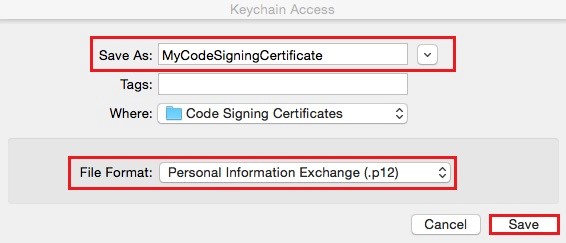
-
- In the “Password” window, in the Password and Verify boxes, create and verify your password and then, click OK..
- In the “Export Key” window, in the Password box, enter your login keychain password so that the keychain can export the private key with the code signing certificate and then, click Allow.
- Your code signing certificate should now be available in the destination directory you selected as a .p12 file
- Open Keychain Access.
We hope this guide helped you with this easy process. If you are unable to use these instructions, Acmetek recommends that you contact either the vendor of your software or the hosting organization that supports it.
If this article is helpful, please share it.



