In order to enroll for a certificate you must generate a Certificate Signing Request (CSR) for your Kemp system you must generate your CSR from the system you plan on running the certificate. Like all certificates you must first create a CSR public/private key pair. These two items are unique and cannot be separated. The CSR you will give to the CA for signing and the private key will rest left on the system where the CSR was generated.
To generate a CSR on a Kemp system perform the following.
Step 1: Generating your CSR keypair:
- Log into your Kemp LoadMaster WUI.
- In the main menu of the LoadMaster WUI, select Certificates > SSL Certificates.
- Specify a name for you private key in the Private Key Identifier field.
- Click Generate CSR.

- Specify the following information:
- Country Name: The two letter code for your country. Example: US, DE
- State or Province (S): Spell out the state completely; do not abbreviate the state or province name, for example: California
- Locality or City (L): The Locality field is the city or town name, for example: Berkeley.
- Company: The main legal name of your company. If your company or department has an &, @, or any other symbol using the shift key in its name, you must spell out the symbol or omit it to enroll. Example: XY & Z Corporation would be XYZ Corporation or XY and Z Corporation.
- Organization: This field is optional; but can be used to help identify certificates registered to an organization. The Organizational Unit (OU) field is the name of the department or organization unit making the request.
- Common Name: The Common Name is the Host + Domain Name. It looks like “www.company.com” or “company.com”.
- SAN/UCC Names: You can specify other names if you will use a Multi-SAN SSl certificate, this option is indicated if you want to have mail.customer1.com, mail.customer2.com, etc.
Note: Even though you may specify SAN’s on this CSR you will have to make sure you specify what these extra SAN’s are when enrolling for a SSL Certificate.
- After filling out the information click Create CSR.
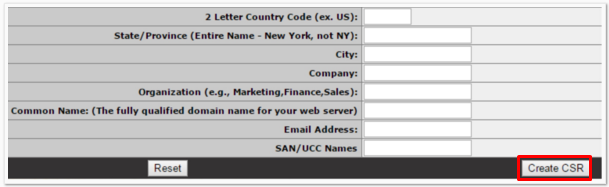
- Copy the text of your CSR from the —begin— and —end— header/footer you will be required to submit this CSR when enrolling for your SSL certificate from a Certificate Authority (CA) who will issue the certificate.
- Your Private key will be left on the system where the CSR was generated for safe keeping.
If you are unable to use these instructions for your server, Acmetek recommends that you contact either the vendor of your software or the organization that supports it.
Kemp Support: For more information refer to Kemp.
For Kemp installation instructions click here.



