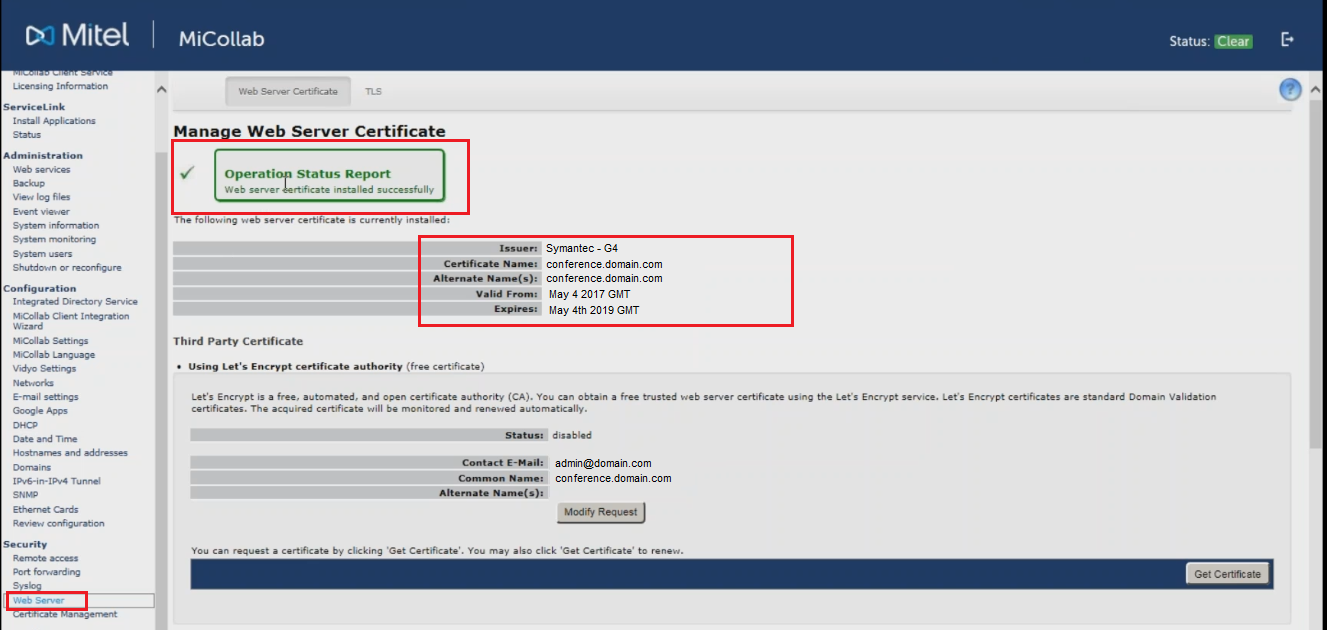Apache uses x509 pem/crt certificate files for its configurations. This means that there a singular files to represent each certificate file that a system can use. Unlike Tomcat or Windows systems that use 1 singular file to store all the certificates within it. You will follow these steps to copy, move and import your files from Apache to Mitel MiCollab MSL Server.
Apache systems are very customizable. The directory location and naming of the individual files needed vary depending on your personalized system. Below are generalized instructions.
We will start by assuming that you have already successfully installed the SSL certificate on one Apache web server.
Step 1: Finding/converting your SSL certificate and key file on Apache:
- Referencing the httpd.conf or ssl.conf file on the Apache system look for the location and directories of the three files necessary on the Apache system that has the installed SSL certificate.
- SSLCertificateFile /usr/local/ssl/crt/public.crt
SSLCertificateFile tells Apache how to find the the SSL certificate file. - SSLCertificateKeyFile /usr/local/ssl/private/private.key
SSLCertificateKeyFile tells Apache how to find the private key file.
- SSLCertificateChainFile /usr/local/ssl/crt/intermediate.crt
SSLCertificateChainFile or SSLCACertificateFile tells Apache the location of the Intermediate file.
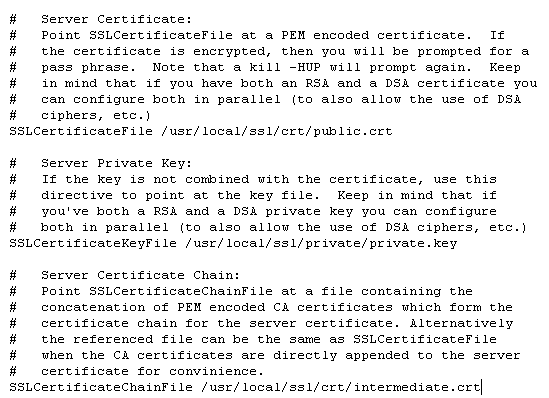
- SSLCertificateFile /usr/local/ssl/crt/public.crt
- Copy these three files and back them up on a removable media USB drive or an alternate drive directory that can be accessed by the Mitel MiCollab system you are moving to. Some Apache systems will use a .crt/.cer extension instead of .pem. (its really all the same thing…x509) Simply just change the extension of these files if necessary to .pem by renaming the file and instead of having .crt make it .pem. leave the private key files as .key
Step 2: Installation of your SSL Certificate, it’s Intermediate CA, and it’s Private Key:
- Log into the Micollab Server Manager.
- Under Security, click, Web Server.
- Click the Web Server Certificate tab.
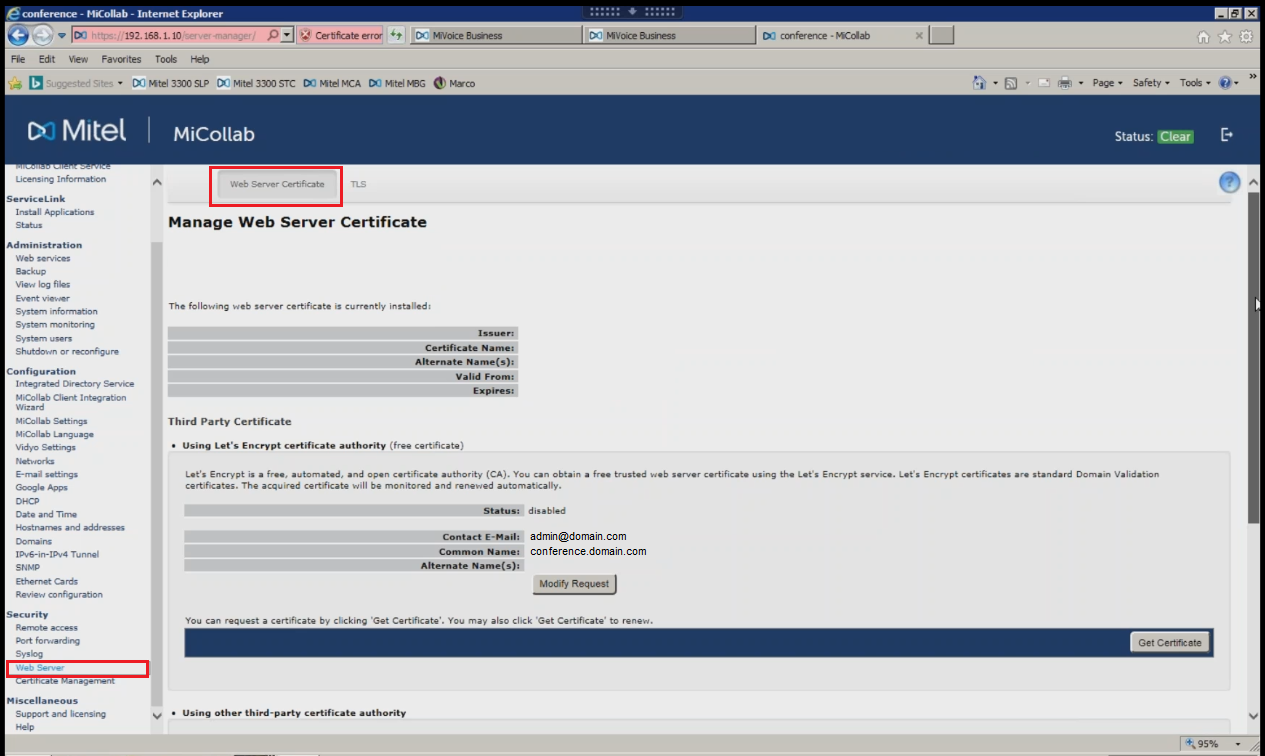
- Scroll down to Using other third-party certificate authority.
- In the Select operation to perform: Select Upload and install a web server certificate.
- Click Perform.
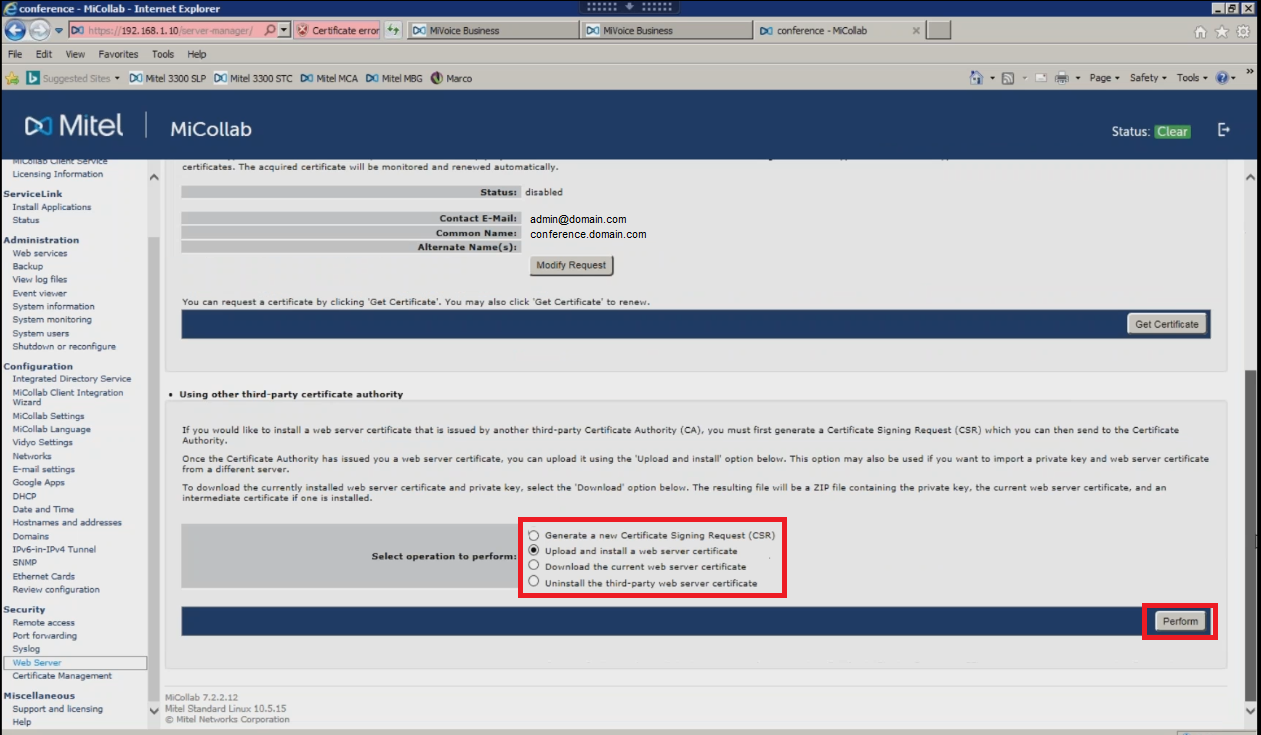
- In the SSL Certificate: field, click Browse. Specify and open to the location of your SSL Certificate .pem file.
- In the Intermediate SSL Certificate (if Supplied): click Browse. Specify and open to the location of your Intermediate CA .pem file.
Note: If you don’t install the Intermediate CA certificate that comes along with your SSL Certificate you will receive an installation error. You must retrieve the Intermediate CA Certificate fro your SSL Certificate Product. - In the SSL Private Key (If Applicable): field, click Browse. Specify and open to the location of your Private Key .keyfile.
- Click Install Web Server Certificate.

- You may get the impression that the system has froze. This is due to Some services, such as MiCollab client service is restarting automatically as soon as you installed the certificate. But you may need to perform a restart of the server to ensure all components that require the certificate acknowledge the certificates presence.
Note: You may receive an error during installation. “Content was Blocked Because it was not signed by a valid security authority” This may be a glitch with installation.- Ignore the message and Under Security, click, Web Server.
- In the Web Server Certificate Tab, you should see the following either one of the following..
- If you do not see your latest certificate installed then you may need to double check and insure you have installed the correct certificate.
Congrats you have installed your SSL Certificate into your Mitel MiCollab Server. If you are unable to use these instructions for your server, Acmetek recommends that you contact either the vendor of your software or the organization that supports it.
Mitel Support:
For more information refer to Mitel MiCollab