Like the majority of server systems you will install your SSL certificate on the same server where your Certificate Signing Request (CSR) was created. Your private key will always be left on the server system where the CSR was originally created. Your SSL certificate will not work without this private key file. We will assume that this is the original system.
To Install your SSL certificate on a Juniper system perform the following.
Step 1: Downloading your SSL Certificate & its Intermediate CA certificate:
- If you had the option of server type during enrollment and selected Other you will receive a x509/.cer/.crt/.pem version of your certificate within the email. Alternately you can access your Certificate User Portal by the supplied link in the email to pick up the x509 version of your certificate.
- Copy the SSL certificate and make sure to copy the —–BEGIN CERTIFICATE—– and —–END CERTIFICATE—– header and footer Ensure there are no white spaces, extra line breaks or additional characters.
- Use a plain text editor such as Notepad, paste the content of the certificate and save it with extension .cer
- If your intermediate CA certificate for your product is not in the body of the email you can access your Intermediate CA also in a link within that email. Copy and paste the contents of your Intermediate CA into its own Notepad file and save it with a .cer extension also.
Note: Some CAs may require two intermediates for best compatibility. These two are to be copied within their own corresponding .cer files and installed one at a time in a repeated process for intermediate installation.
Step 2: Importing your Intermediate CA certificate:
- Open the Juniper admin console.
- Under System > Configuration > Certificates > Device Certificates. Click Intermediate Device CAs.
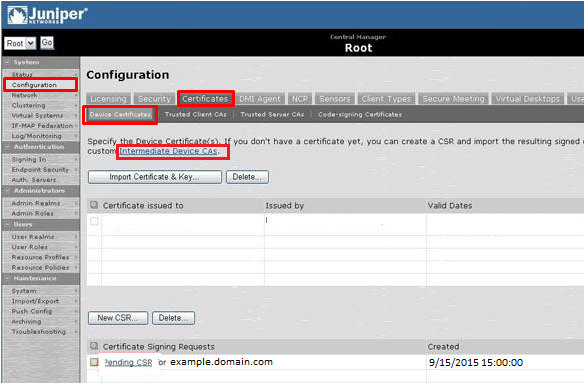
- Click Import CA Certificate…
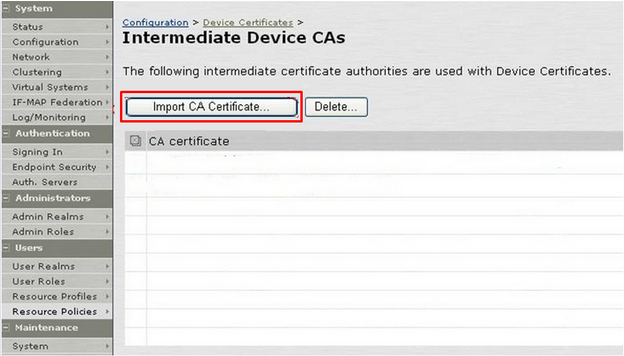
- Browse to the location and path of your saved Intermediate CA certificate file.
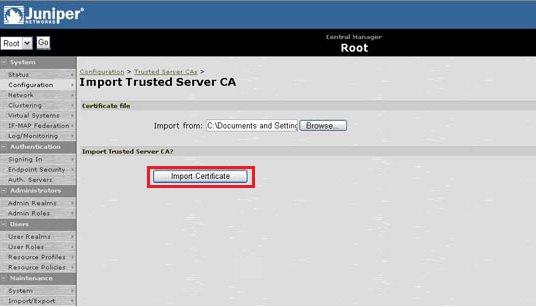
- You should see a message confirming that the certificate has been imported successfully. Click Done.
Step 3: Importing your SSL certificate:
- Under System > Configuration > Certificates > Device Certificates.
- Click on Pending CSR.
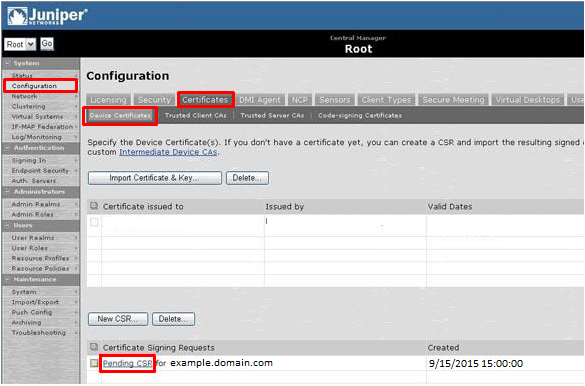
- Under Import signed certificate, Click browse and specify the location and file path of your SSL certificate and then click Import.
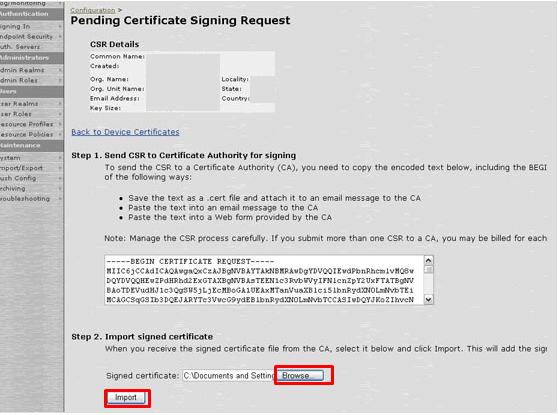
- You should see a message confirming that the certificate has been imported successfully. The Server Certificate should appear in the list of Device Certificates.
Your SSL certificate is now installed on your Juniper device.
If you are unable to use these instructions for your server, Acmetek recommends that you contact either the vendor of your software or the hosting organization that supports it.
Juniper Support
For more information refer to Juniper



