WHM systems are usually utilized by Hosting providers and the WHM interface can vary. Below are generalized instructions. You may have to contact your hosting provider for specific instructions regarding certificate installation on their systems.
Like the majority of server systems you will install your SSL certificate on the same server where your Certificate Signing Request (CSR) was created. Your private key will always be left on the server system where the CSR was originally created. Your SSL certificate will not work without this private key file. We will assume that this is the original system.
To Install your SSL certificate on a WHM system perform the following.
Step 1: Downloading your SSL Certificate & its Intermediate CA certificate:
- If you had the option of server type during enrollment and selected Other you will receive a x509/.cer/.crt/.pem version of your certificate within the email. Alternately you can access your Certificate User Portal by the supplied link in the email to pick up the x509 version of your certificate.
- Copy the SSL certificate and make sure to copy the —–BEGIN CERTIFICATE—– and —–END CERTIFICATE—– header and footer Ensure there are no white spaces, extra line breaks or additional characters.
- Use a plain text editor such as Notepad, paste the content of the certificate and save it with extension .txt
- If your intermediate CA certificate for your product is not in the body of the email you can access your Intermediate CA also in a link within that email. Copy and paste the contents of your Intermediate CA into its own Notepad file and save it with a .txt extension also.
Note: Some CAs may give you an Apache Bundle or CA Intermediate Bundle. This will consist of two intermediates stacked on top of each other. These two intermediates are to be copy and pasted within the field WHM provides.
Step 2: Installing your SSL certificate and its Intermediate CA:
- Login to WHM
- Under SSL/TLS click on Install a SSL Certificate and Setup the Domain.
- Fill in the required Domain / User / IP address information. The domain and IP address may fill in automatically.
- Under the Certificate field box, copy and paste your SSL certificate you downloaded in Step 1.
Note: If you click Autofill by Certificate the private key may auto populate if not you will have to manually copy and paste it from a backup you created during CSR creation. - Under the Private Key field box copy and paste your private key if Autofill by Certificate did not work.
- Under the Certificate Authority Bundle (optional) field box, copy and paste your SSL certificate’s intermediate CA.
Note: Without the installation of this intermediate CA you may experience trust issues with your certificate on certain browsers. - Click Install/Submit.
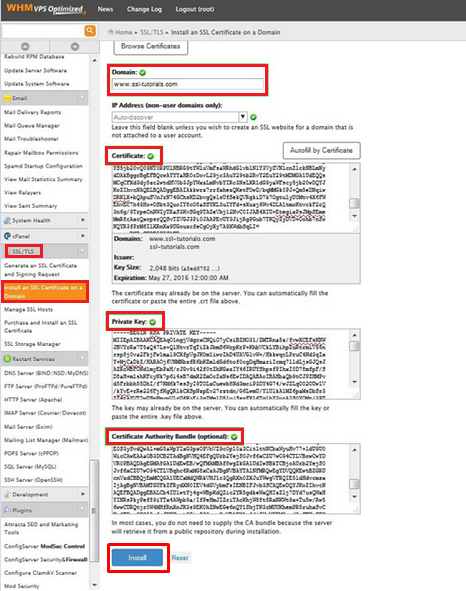
- If successful you should see a prompt regarding the Successful installation of your SSL Certificate.Your SSL certificate is now installed and configured for its website.
If you are unable to use these instructions for your server, Acmetek recommends that you contact either the vendor of your software or the hosting organization that supports it.
SSLSupportDesk is part of Acmetek who is a Symantec Website Security Solutions Authorized Distributor and a Platinum Partner. Acmetek offers all 4 Brands of SSL Certificates,Symantec,Thawte, GeoTrust and RapidSSL.Offering Norton Shopping Guarantee that inspires trust and increases online sales with a 20x ROI Guarantee.
Contact an SSL Specialist to buy your SSL Certificates from Acmetek, a Symantec Strategic/Platinum Distributor.
Become a Partner and create additional revenue stream while the heavy lifting for you.



