With User Management functions Super Admins are allowed to control who has access to the SSL Partner Center. This gives the Super Admin the flexibility to extend their support capabilities within their company to manage their SSL.
To See a list of Users that have access to your SSL Partner Center click User Management on the left navigation pane.
Note: This function is only available for Super Admins. If you do not have this function then contact the Super Admin of your account.
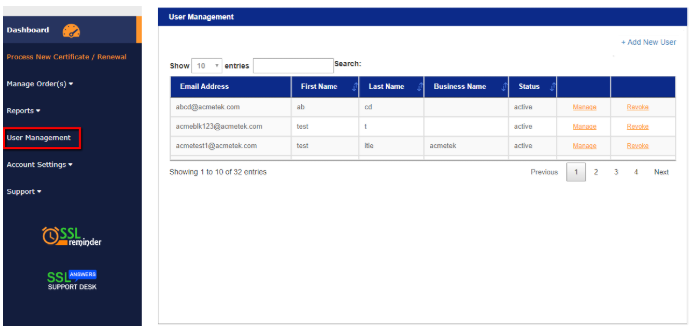
How to Add a New User to Your SSL Partner Center:
- Click User Management.
- In the upper right corner of the User management pane click + Add New User.

- On the Add User page fill out the necessary information.
Note: This information is to help Authentication in validation for enrollments for security products. Do not put personal addresses. Authentication only requires the address of your headquartered company (Mandatory Fields are marked with*). - In the Email Address/User Name* drop down select –Add New–
- Fill out the necessary information.
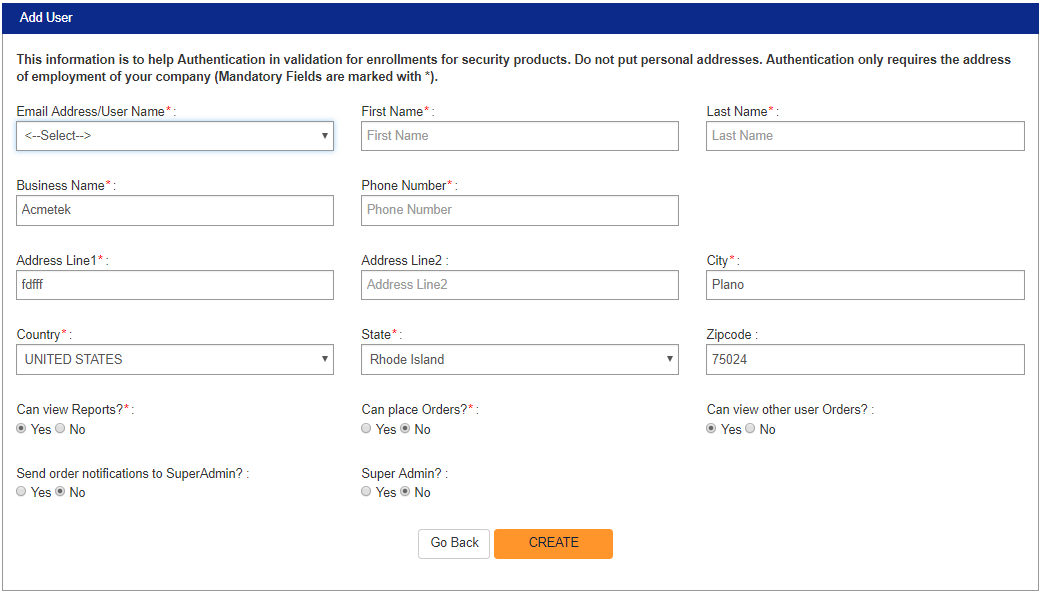
- Assigning User Rights:
- Can View Reports?
Allows user to generate reports.
- Can view other user Orders?
Allows user to view orders placed by other users.
- Send order notifications to Super Admin?
If this user places an order, Super Admins registered within the account/department will get a notification of enrolled orders.
- Super Admin?
This option will give full administrative rights to the User Profile. - Department:
This feature is for Corporate Super Admins. This will allow the Super Admin to assign the user to sub departments within their organization for departmentalized management . - Can place Orders?
When Selecting Yes a section will appear that will allow you to choose what contracts this User Profile user to place orders out of. Assign the contracts you want this User to place orders from.
Note: If a user cannot place orders but there is a contract ready for processing in the account more than likely it is due to the Super Admin not assigning the necessary contract to the User Profile. - Click Create when all done.
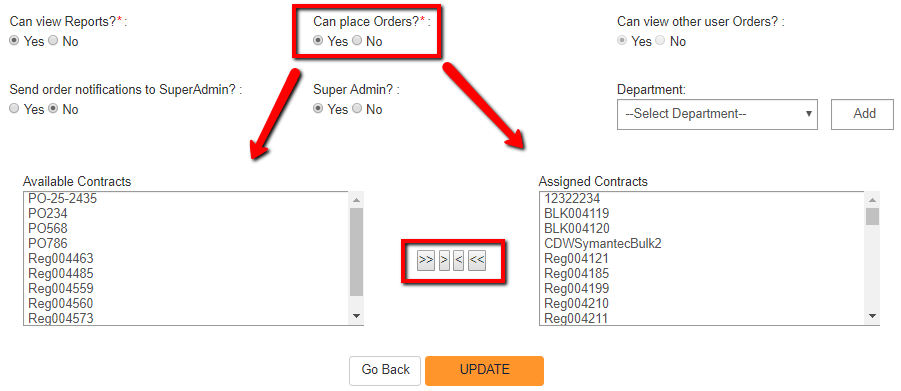
- Can View Reports?
For a downloadable version of this article How to Add a New User to the SSL Partner Center?
If this article is helpful, please share it.



