To download your Certificate and any Intermediates you may need can be found in the Download Certificate tab under the certificates Order Details.
Note: In conjunction with downloading your certificate from the SSL Partner Center your web server certificate will typically be within the body or attached to your Orders Issuance email.
To get to the Download Certificate tab you will have to look up the details of your certificate order. You can do this by either of the following.
- On the main page under Recent Orders you can click on the magnifying icon to pull up the orders details.
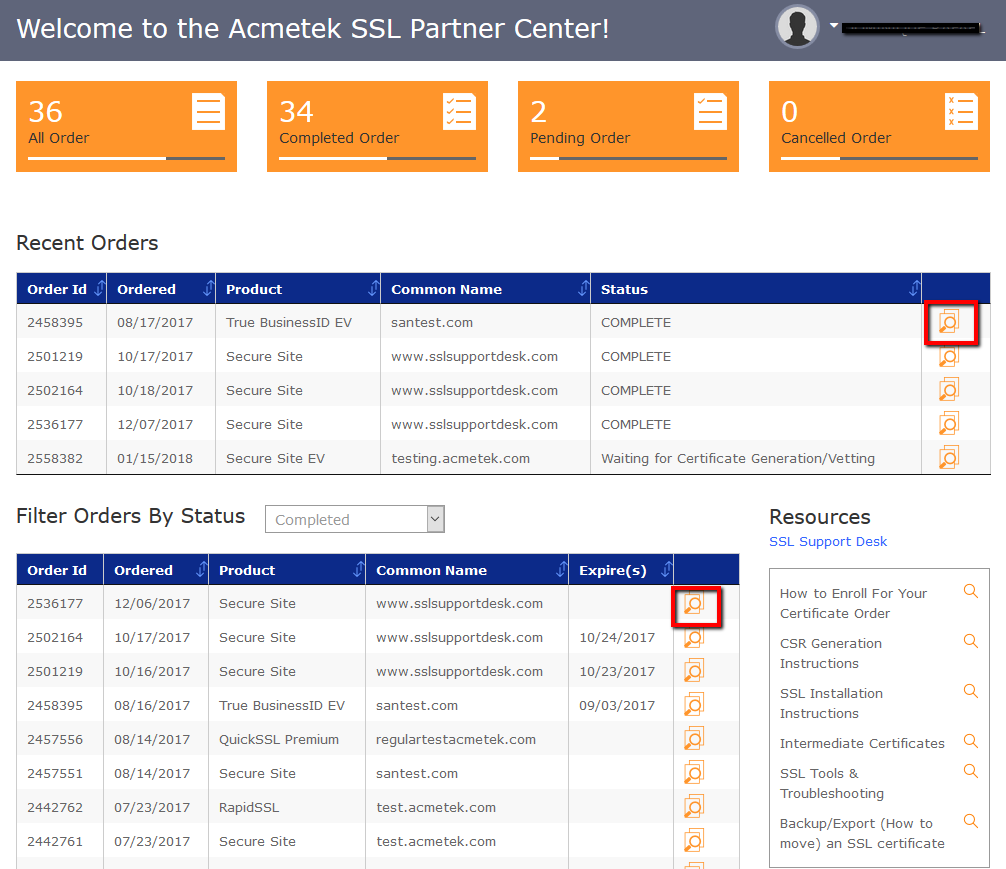
- After performing a search of your order under Reports/Search click on the order number to your certificate.
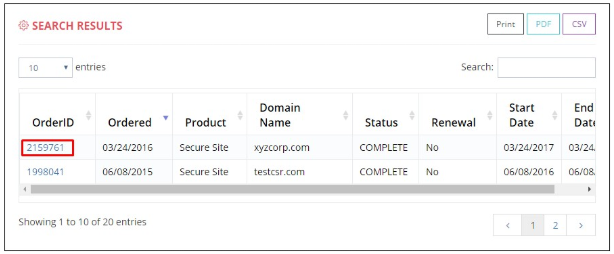
Downloading your Certificate:
Note: You will Never receive a Private key from the SSL Partner Center or any Certificate Authority. Acmetek and All Certificate Authorities will only provide you with your SSL Certificate (public Key) and any Intermediate CA certificates. Private keys are left on the system or application where the CSR for the certificate was originally created.
- Once you have the details of your order up click on the Download Certificate tab.
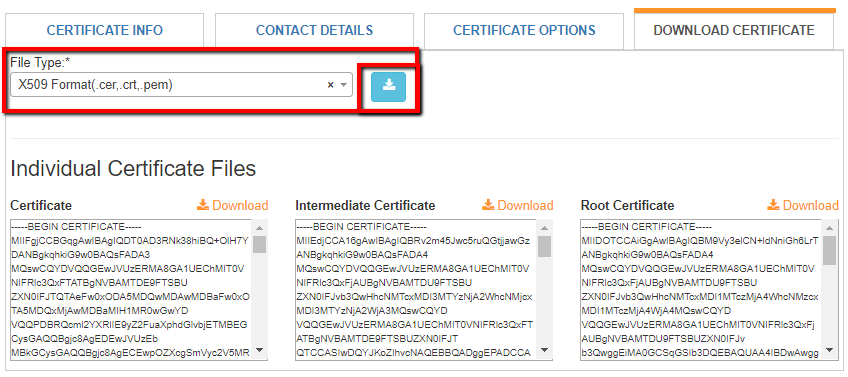
- In this tab you have the following downloading option formats:
The format you require will depend on the server system you generate the CSR from. Should you need installation instructions visit SSL Support Desk – SSL Installation- Under File type you can download either format of your SSL Certificate:
- x509 Format (.cer, .crt, .pem):
This format is for Other or Apache type systems that use separate certificate files. You will also have to download the Intermediate Certificate(s) if you use this format type. - PKCS7 Format (.p7b):
This format type is typically used for Windows/Microsoft or Jboss/Tomcat/Java type systems. You will not need to download any extra Intermediate Certificate(s) with this format type as the Intermediate are already embedded within the code.
- x509 Format (.cer, .crt, .pem):
- Under Individual Certificate Files, you will have the option for the copy and paste (Windows Crtl+c and Crtl+v) (Mac Command+c and Command+v) method of installation or you can click Download to directly download the file to your Downloads folder.
- Certificate:
This is your SSL Certificate. If downloaded this will be named as Certificate.pem. You can rename this file into whatever file name extension your server system requires for installation i.e. .cer, .crt - Intermediate Certificate:
This Intermediate certificate, also known as a chain or trust ca certificate is responsible for adding the trust of your SSL certificate to all the different internet web browsers in the world. Although not necessary to perform encryption without the installation of this file you may experience mistrust on some browsers. If downloaded this will be named as Intermediate_Certificate.pem You can rename this file into whatever file name extension your server system requires for installation i.e. .cer, .crt - Root Certificate:
Root certificates are the anchor of all trust for SSL trust. They are typically preinstalled on browsers and server applications. If your server system or application still requires a root certificate you can download it here. If downloaded this will be named as Rott_Certificate.pem. You can rename this file into whatever file name extension your server system requires for installation i.e. .cer, .crt
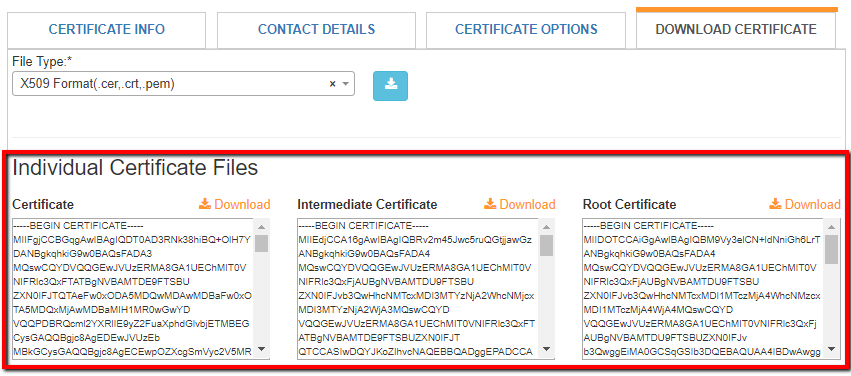
- Certificate:
- Under File type you can download either format of your SSL Certificate:
- Note: You will never receive a Private key from the SSL Partner Center or any Certificate Authority. Private keys are left on the system or application where the CSR for the certificate was originally created.
For installation instructions on how to install your SSL Certificate visit the SSL Support Desk.
For a pdf version of this article click Here.
If you have any questions, please feel free to contact us.
Our SSL Solution specialists can evaluate your website, email servers, internal servers and tell you how to effectively manage SSL needs.
Within your SSL Partner Center Dashboard, click Support > Submit a Ticket.



