With User Management functions Super Admins are allowed to control who has access to the SSL Partner Center. This gives the Super Admin the flexibility to extend their support capabilities within their company to manage their SSL.
To See a list of Users that have access to your SSL Partner Center click User Management on the left navigation pane.
Note: This function is only available for Super Admins. If you do not have this function then contact the Super Admin of your account.
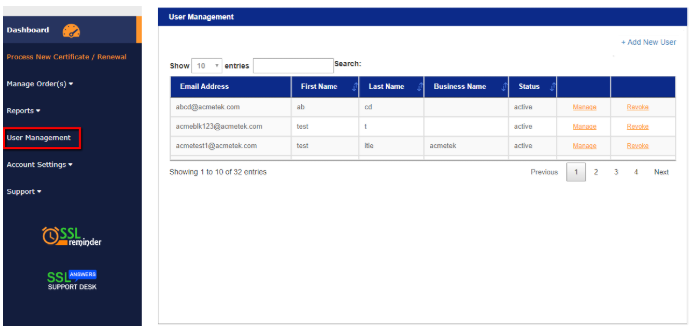
How to Add a New User to Your SSL Partner Center:
- Click User Management.
- In the upper right corner of the User management pane click + Add New User.

- On the Add User page fill out the necessary information.
Note: This information is to help Authentication in validation for enrollments for security products. Do not put personal addresses. Authentication only requires the address of your headquartered company (Mandatory Fields are marked with*). - In the Email Address/User Name* drop down select –Add New–
- Fill out the necessary information.
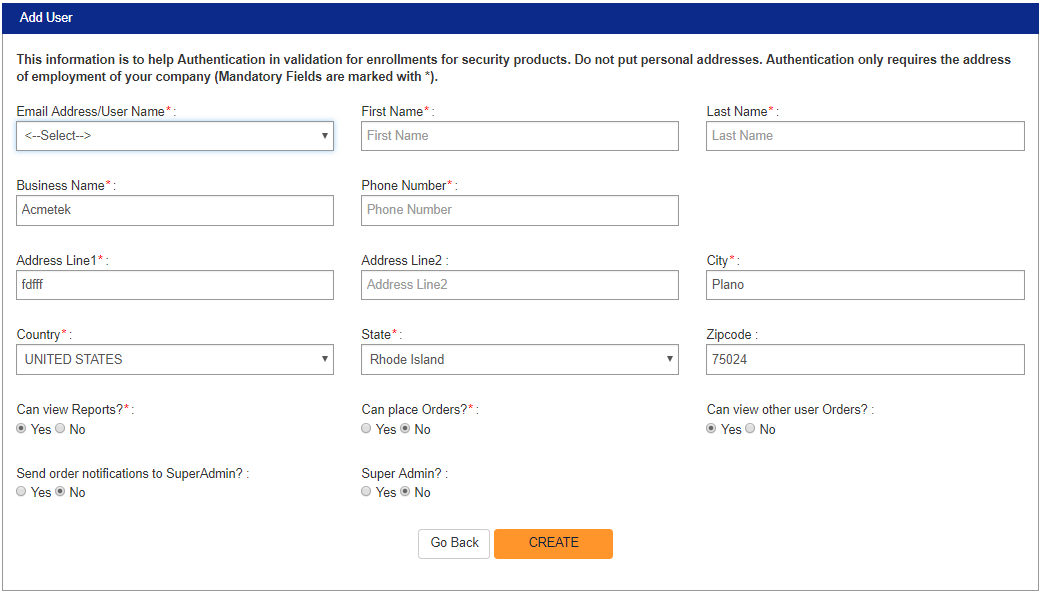
- Assigning User Rights:
- Can View Reports?
Allows user to generate reports.
- Can view other user Orders?
Allows user to view orders placed by other users.
- Send order notifications to Super Admin?
If this user places an order, Super Admins registered within the account/department will get a notification of enrolled orders.
- Super Admin?
This option will give full administrative rights to the User Profile. - Department:
This feature is for Corporate Super Admins. This will allow the Super Admin to assign the user to sub departments within their organization for departmentalized management . - Can place Orders?
When Selecting Yes a section will appear that will allow you to choose what contracts this User Profile user to place orders out of. Assign the contracts you want this User to place orders from.
Note: If a user cannot place orders but there is a contract ready for processing in the account more than likely it is due to the Super Admin not assigning the necessary contract to the User Profile. - Click Create when all done.
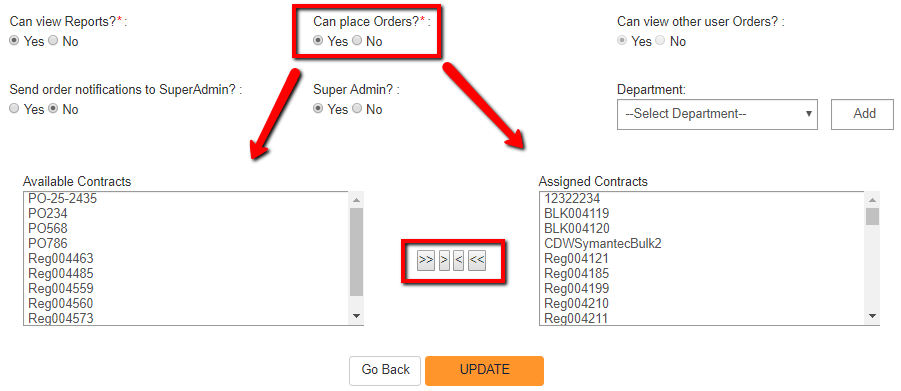
- Can View Reports?
How to manage existing users in your SSL Partner Center:
This function allows you to Edit user information & permissions. You can also edit user password.
- Click User Management.
- In the User Management pane scroll or search for the user that you would like to manage.
- Click Manage.

- In the User-Edit pane you can perform the following.
- Email Address/User Name:
Note: The User will receive an Email with instructions regarding their email change. - Reset Password:
Note: The User will receive an email with instructions regarding their password reset. - Change any User Profile information.
Note: This information is to help Authentication in validation for enrollments for security products. Do not put personal addresses. Authentication only requires the address of your headquartered company (Mandatory Fields are marked with*). - Change User Right – permissions:
- Can View Reports?
- Can view other user Orders?
- Send order notifications to Super Admin?
- Super Admin?
This option will give full administrative rights to the User Profile. - Can place Orders?
When Selecting Yes a section will appear that will allow you to choose what contracts this User Profile user to place orders out of. Assign the contracts you want this User to place orders from.
Note: If a user cannot place orders but there is a contract ready for processing in the account more than likely it is due to the Super Admin not assigning the necessary contract to the User Profile.
- Click Update when all done.
- Email Address/User Name:
How to Revoke (Deny Login Privileges to Your SSL Partner Center)
- Click User Management.
- In the User Management pane find the user you would like to revoke rights to.
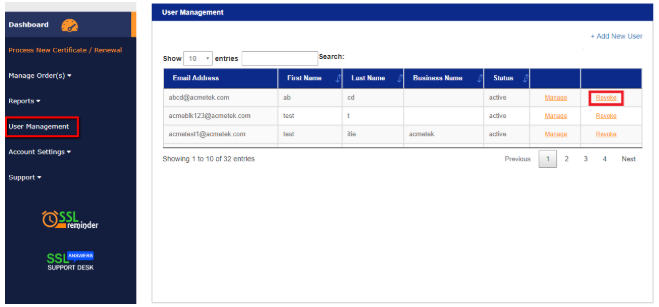
- Click Confirm to Revoke the user.
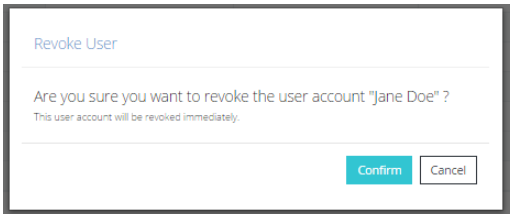
- You will receive a User revoked successfully message in your User Management Pane.
Note: After Revocation that users status will still be within your SSL Partner Center marked as deleted. You can always Re-activate this user should you wish.
For a Downloadable version How to Implement User Management Functions?
If this article is helpful, please share it.



