Microsoft Management Console (MMC) is the management console that is used to configure, manipulate, create, and fix services on a windows system in the back end that you probably wont be able to do with any front end application. It is used heavily to troubleshoot matters related to SSL certificates on Windows systems.
If you need to assign or change the friendly name to a certificate perform the following:
Step 1: Create an MMC Snap-in for Managing Certificates on a Windows server system:
- Start > run > MMC.
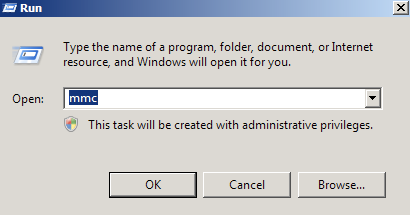
- Go into the Console Tab > File > Add/Remove Snap-in.
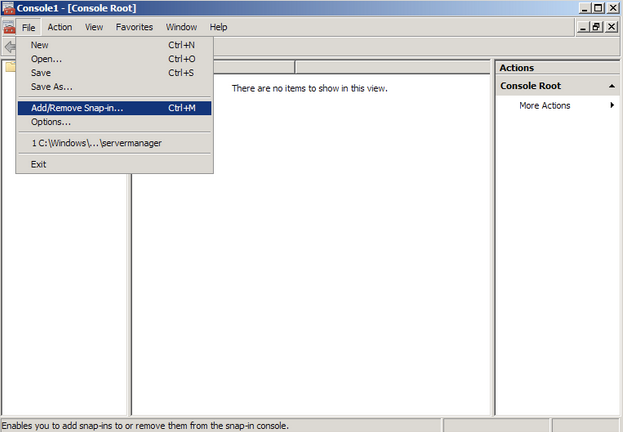
- Click on Add > Click on Certificates and click on Add.
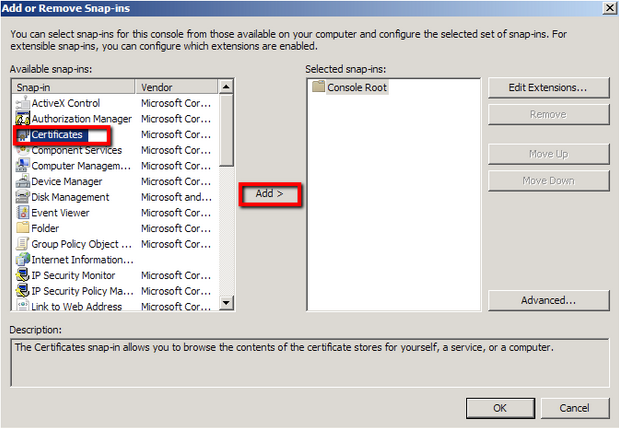
- Choose Computer Account > Next.
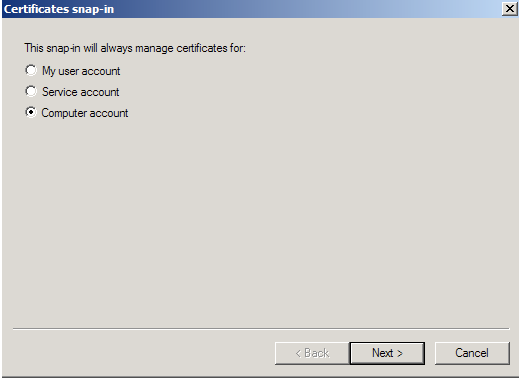 Note: When troubleshooting browser certificates such as client certificates, email signing certificates, CodeSigning, etc.. you will choose My user account instead and continue with the certificate snap in wizard.
Note: When troubleshooting browser certificates such as client certificates, email signing certificates, CodeSigning, etc.. you will choose My user account instead and continue with the certificate snap in wizard. - Choose Local Computer > Finish.
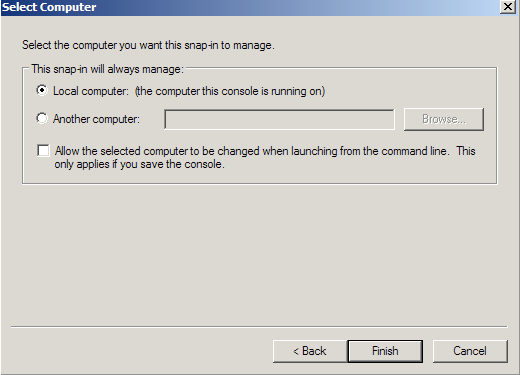
- Close the Add Standalone Snap-in window.
- Click on OK at the Add/Remove Snap-in window.
- You will be brought back into the management console where you will see your snap in where you can expand and right click the various folders or certificate so see options that are available to you.
You have successfully created a MMC snap-in to manage certificates on your server system.
Step 2: Assigning a friendly name to an SSL Certificate:
- Under Personal > Certificates, Right click on your certificate you are focused on, and select Properties.
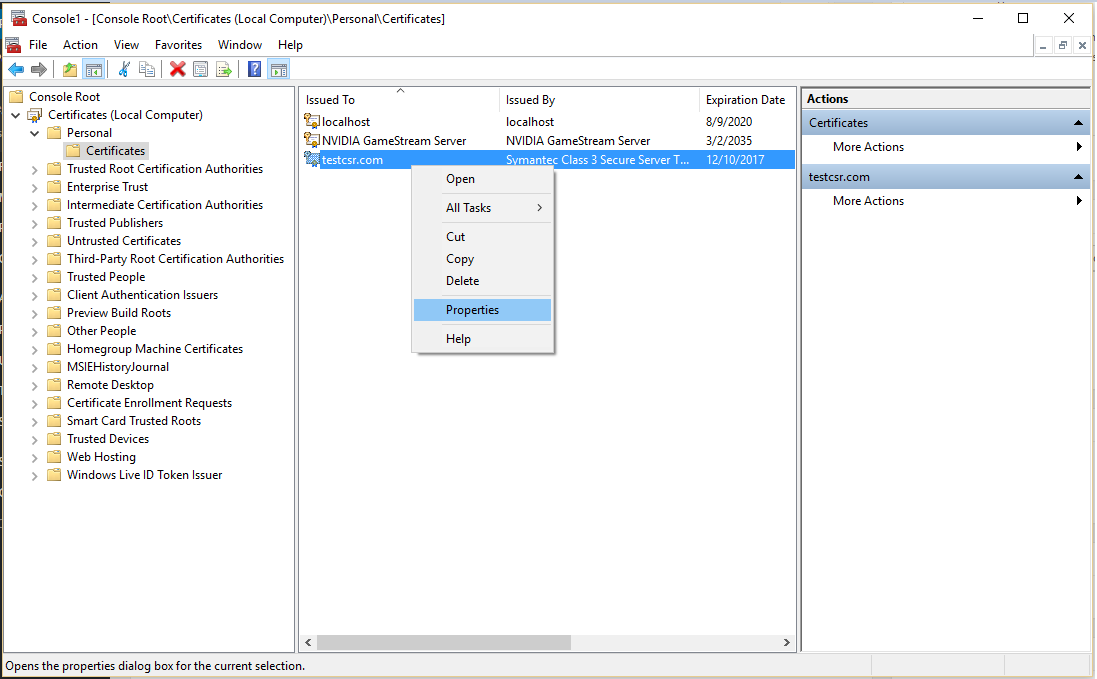
- In the Properties pop up window, under Friendly Name: specify a friendly name of your choosing.
Note: If you need to use host headers to assign a SSL certificate to a website add a wildcard to the certificates subdomain Example: *.testcsr.com - Click Ok.
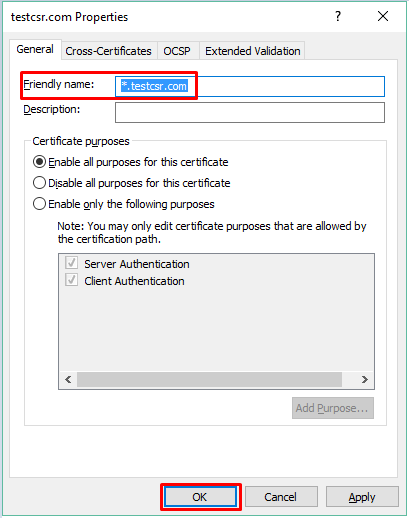
You have now successfully assigned and changed a friendly name to an SSL Certificate.
If this article is helpful, please share it.