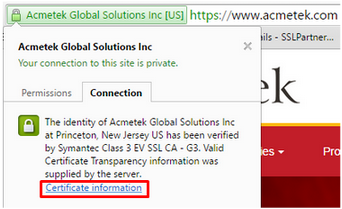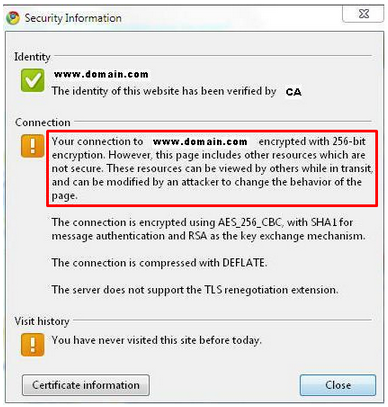After you have installed your SSL certificate you may want to check installation. There ware two ways to go about checking its installation.
- By using a browser. This article will show case Google Chrome.
- By SSL Checker. See our article Troubleshooting: SSL with Qualys SSL Labs – SSL Checker to learn more.
Lets get started..
Using Chrome: type in http://yourdomain.com (use the actual domain you want to check) you should see a pad lock to the left of the “Https.”
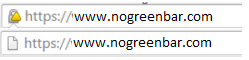 Note: If you do not see a padlock or see a yellow exclamation point where the padlock would be, this may be due to Mixed or Insecure content. To troubleshoot this review troubleshooting article Troubleshooting: Unsecured or Mixed Content.
Note: If you do not see a padlock or see a yellow exclamation point where the padlock would be, this may be due to Mixed or Insecure content. To troubleshoot this review troubleshooting article Troubleshooting: Unsecured or Mixed Content.
If you do see the padlock…
Click the padlock and go to Connection > Certificate Information.
If you see no errors in the browser and see the SSL certificate you are testing/configuring on the website’s browser than you have a successful installation.
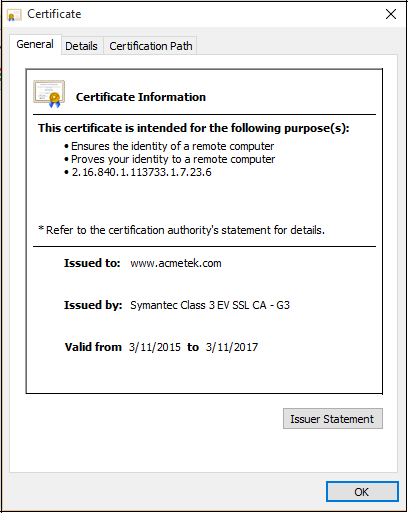
How to read Browser warnings.
- If you have errors or warnings in your browser click the padlock for more information. Not all browser errors/warnings are certificate related. Some browsers may tell you about insecure links that point outside a secure connection due to flaws in web development. You will have to troubleshoot this with your web developer in securing those links to keep your client under a secure connection. To the right is a example of such a warning. To troubleshoot this review Troubleshooting: Unsecured or Mixed Content.
- You may have what’s referred to as a Common Name Mismatch. This happens when the SSL certificate does not validate the Server Hostname that it is bound to then you will have to troubleshoot. Below is an example of such a warning.
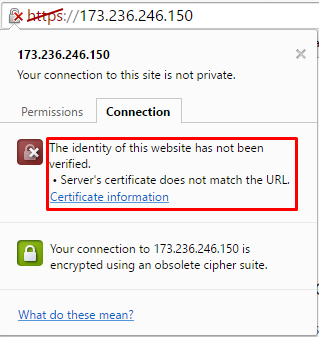
This means that the certificate is not validating the domain which it is assigned and bound to. You will simply have to make sure that the certificate that is bound to the website has the host name of that website reflected on the certificate.
Example scenario: During enrollment of the SSL certificate the admin forgot to add domain.com to the SSL certificate of www.domain.com. After installation the admin sees a Common Name Mismatch when visiting their website domain.com (without the www) This is because that the without the www (domain.com) is not reflected on the certificate.
Resolutions to this are….
- Forward all web traffic to www.domain.com which is reflected on the certificate in this scenario. You may have to contact your host, DNSprovider or server vender on how to perform this.
- Contact your Certificate Authority and see if you can add the without www (domain.com) to the certificate. This is more time consuming, will require CSR generation, a replacement of the SSL certificate, re-installation, and may require more costs.
More troubleshooting articles related to SSL can be found here.
About SSLSupportDesk:
SSLSupportDesk is part of Acmetek who is a Symantec Website Security Solutions Authorized Distributor and a Platinum Partner. Acmetek offers all 4 Brands of SSL Certificates: Symantec, Thawte, GeoTrust and RapidSSL. Offering Norton Shopping Guarantee that inspires trust and increases online sales with a 20x ROI Guarantee.
Contact an SSL Specialist to buy your SSL Certificates from Acmetek, a Symantec Strategic/Platinum Distributor.
Become a Partner and create additional revenue stream while the heavy lifting for you.