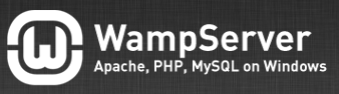 WAMP Server (Wampserver) is built off apache, a very custom environment and your system may differ. Below are generalized instructions. If you have a custom installation, you will need to adjust these instructions appropriately.
WAMP Server (Wampserver) is built off apache, a very custom environment and your system may differ. Below are generalized instructions. If you have a custom installation, you will need to adjust these instructions appropriately.
Like the majority of server systems you will install your SSL certificate on the same server where your Certificate Signing Request (CSR) was created. Your private key will always be left on the server system where the CSR was originally created. Your SSL certificate will not work without this private key file. We will assume that this is the original system.
Note: Locations may vary in different installations of Wampserver. Since Wampserver is built off Apache the instructions below are generalized. Apache is a very customizable environment and you will need to do the needful and apply these instructions to your own particular environment.
To install your SSL certificate On WAMP perform the following.
Step 1: Downloading your SSL Certificate & its Intermediate CA certificate:
- If you had the option of server type during enrollment and selected Other you will receive a x509/.cer/.crt/.pem version of your certificate within the email. Alternately you can access your Certificate User Portal by the supplied link in the email to pick up the x509 version of your certificate.
- Copy the SSL certificate and make sure to copy the —–BEGIN CERTIFICATE—– and —–END CERTIFICATE—– header and footer Ensure there are no white spaces, extra line breaks or additional characters.
- Use a plain text editor such as Notepad, paste the content of the certificate and save it with extension .crt
- If your intermediate CA certificate for your product is not in the body of the email you can access your Intermediate CA also in a link within that email. Copy and paste the contents of your Intermediate CA into its own Notepad file and save it with a .crt extension also.
Step 2: Installing your SSL certificate:
Note: WAMP uses configuration files in order to manage its SSL certificate configurations, finding the following files in Apache, httpd.conf, https-ssl.conf or ssl.conf will enable you to configure you system properly. Since Apache type systems are very customizable you may have to check all three.
- WAMP should be using its https-ssl.conf file to configure its certificates open this file in notepad in order to make edits to configure it.
Note: Below is an general example of the names and locations of these files, your environment may differ. Basically where ever you find the following example below in the three files make edits to reference the names and directory locations of your certificate files.
Note: Your private key is the one you used for CSR creation to get your SSL certificate. If you cannot find this unique private key then you will have to start from scratch. Only the original private key used for CSR creation can be used for its SSL Certificate installation.- SSLCertificateFile /usr/local/ssl/crt/public.crt
- SSLCertificateKeyFile /usr/local/ssl/private/private.key
- SSLCertificateChainFile /usr/local/ssl/crt/intermediate.crt
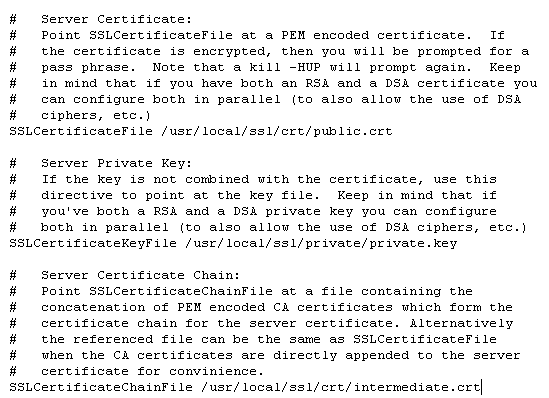
- SSLCertificateFile tells Apache how to find the SSL certificate file.
- SSLCertificateKeyFile tells Apache how to find the private key file.
- SSLCertificateChainFile or SSLCACertificateFile tells Apache the location of the Intermediate file
- You will move your certificate files to these locations and change your httpd.conf file to reflect those file names.
- If you are using a different location and certificate file names than the example above (which most likely you are) you will need to change the path or file names to reflect your server.
Note: Some instances of Apache contain more than 1 configuration file. httpd.conf, https-ssl.conf, ssl.conf file. Please enter or amend with the above directives. Do not enter both as there will be a conflict and Apache may not start. Basically if you see any reference to the above example, make edits to it. - Save your httpd-ssl.conf file and restart Apache.
- You can most likely do so by using the apachectl script:apachectl stop
apachectl startssl
Troubleshooting: If your WAMP apache system is not starting up the issue can be due to the following:
- The Private key & SSL certificate do not match. Make sure that you are using the correct private key for your SSL certificate.
- You have a passphrase associated with your private key. Wamp require a private key with no passphrase to be used. Make Sure the Server Key is not Encrypted
When you create keys with OpenSSL, they prompt you to encrypt them with a password. It causes Apache server to fail with a useless error message.
To remove the passphrase from your private key perform the followng command line-
openssl rsa -in [file1.key] -out [file2.key]This will decrypt the private key and make clone it with a new private key name making it work with apache. Use the new private key for installation.
-
Your SSL certificate is now installed and configured for its website.
If you are unable to use these instructions for your server, Acmetek recommends that you contact either the vendor of your software or an organization that supports Apache.
Note: If you need assistance with configurations of your WampServer’s Virtual hosts you may have to contact WampServer in order to properly configure your system to fit your own unique environment.
WampServer Support:
For more information refer to WampServer



