To learn how to assign/bind an already installed SSL Certificate to a IIS website perform the following.
Assign and Bind the SSL certificate to your web site:
- Click Start > Administrative Tools > Internet Information Services (IIS) Manager.
- Browse to your server name > Sites > Your SSL-based site.
- In the Actions pane, click Bindings…
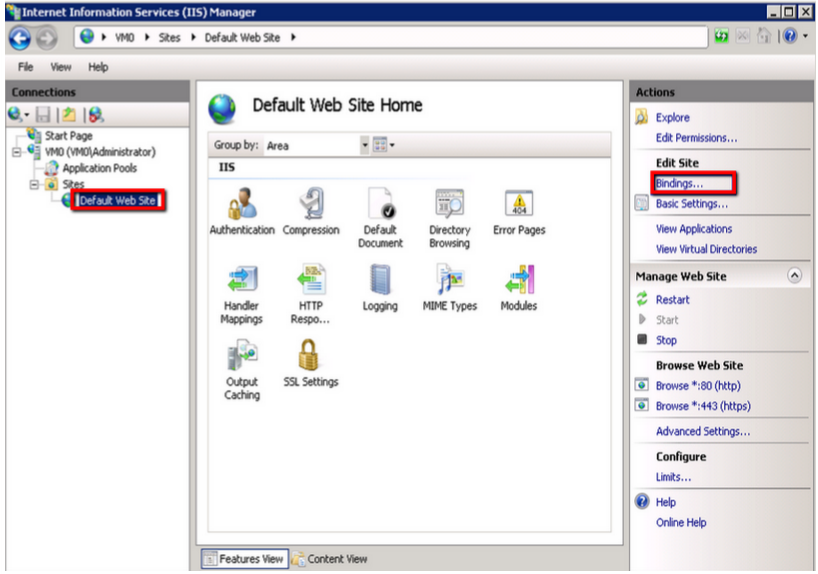
- In the Site Bindings window, If there is no existing https binding, choose Add and change Type from HTTP to HTTPS.
- Note: If there is already a https binding, select it and click Edit.
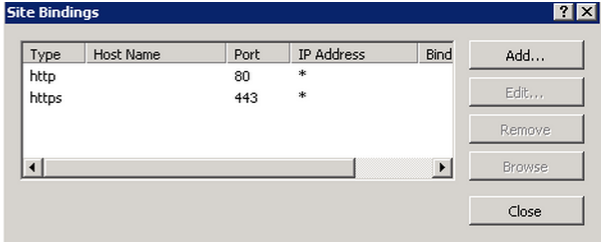
- From the SSL Certificate drop down, Specify a Friendly Name for the SSL certificate that will be used for this site.
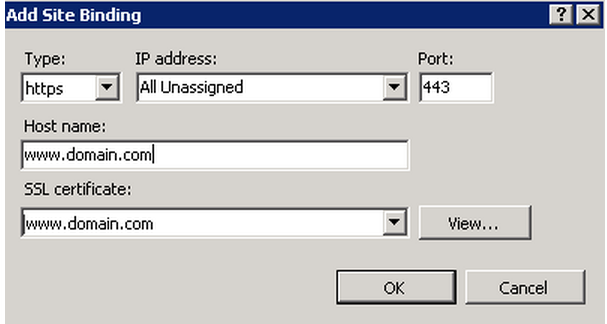
- Click OK.
Congrats you have configured your website to work with your assigned SSL Certificate.
Note: Typically IIS will automatically propagate your assigned SSL Certificate to the website check to see if your SSL Certificate is being propagated by the following SSL Certificate Checker http://cryptoreport.websecurity.symantec.com/checker/. If you see your newly Assigned SSL Certificate you are in the clear. If not then perform the following:
- Start and stop the website.
- Restart The Server.
- If you have performed both 1 & 2 of the above and still do not see the new assigned certificate, then you may have a loadbalancer or Firewall acting as man in the middle that may need to be configured. Some loadbalancers or firewalls may need the SSL certificate installed on that system as well. For a list of how to move export/import instructions see our category Backup/Export (how to move) an SSL certificate.
If you are unable to use these instructions for your server, Acmetek recommends that you contact either the vendor of your software or the organization that supports it.
Microsoft Support
For more information refer to Microsoft.



